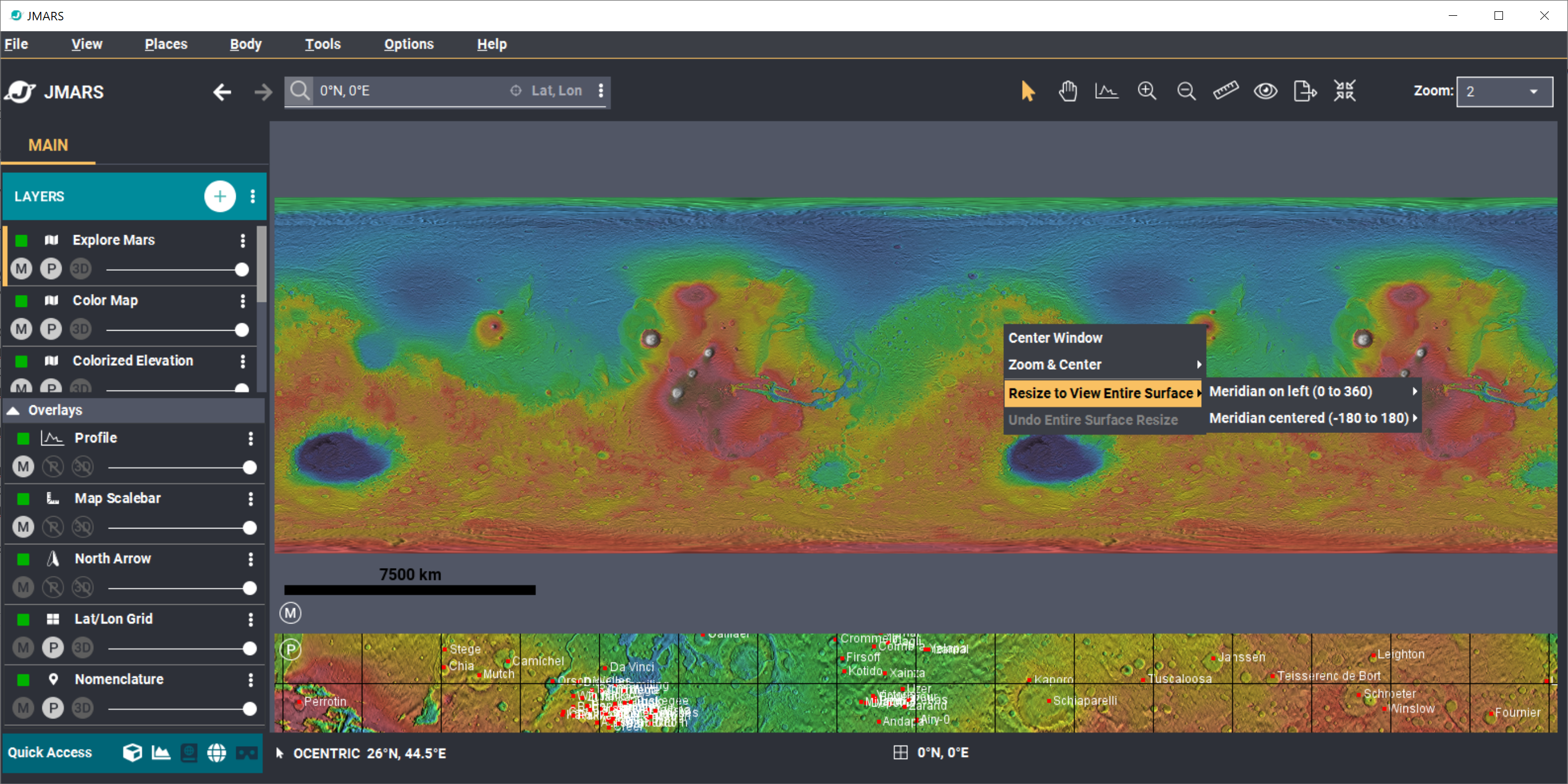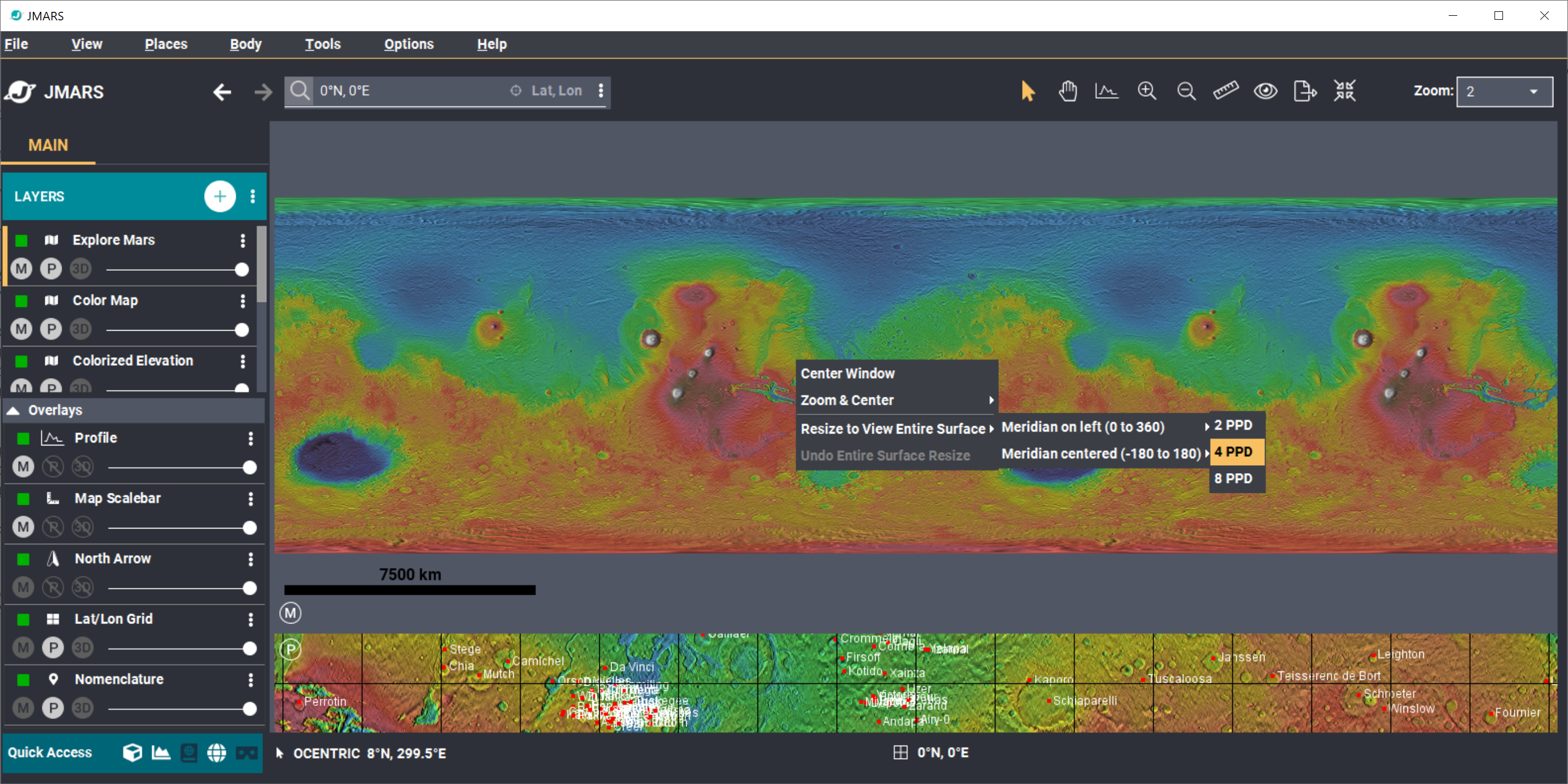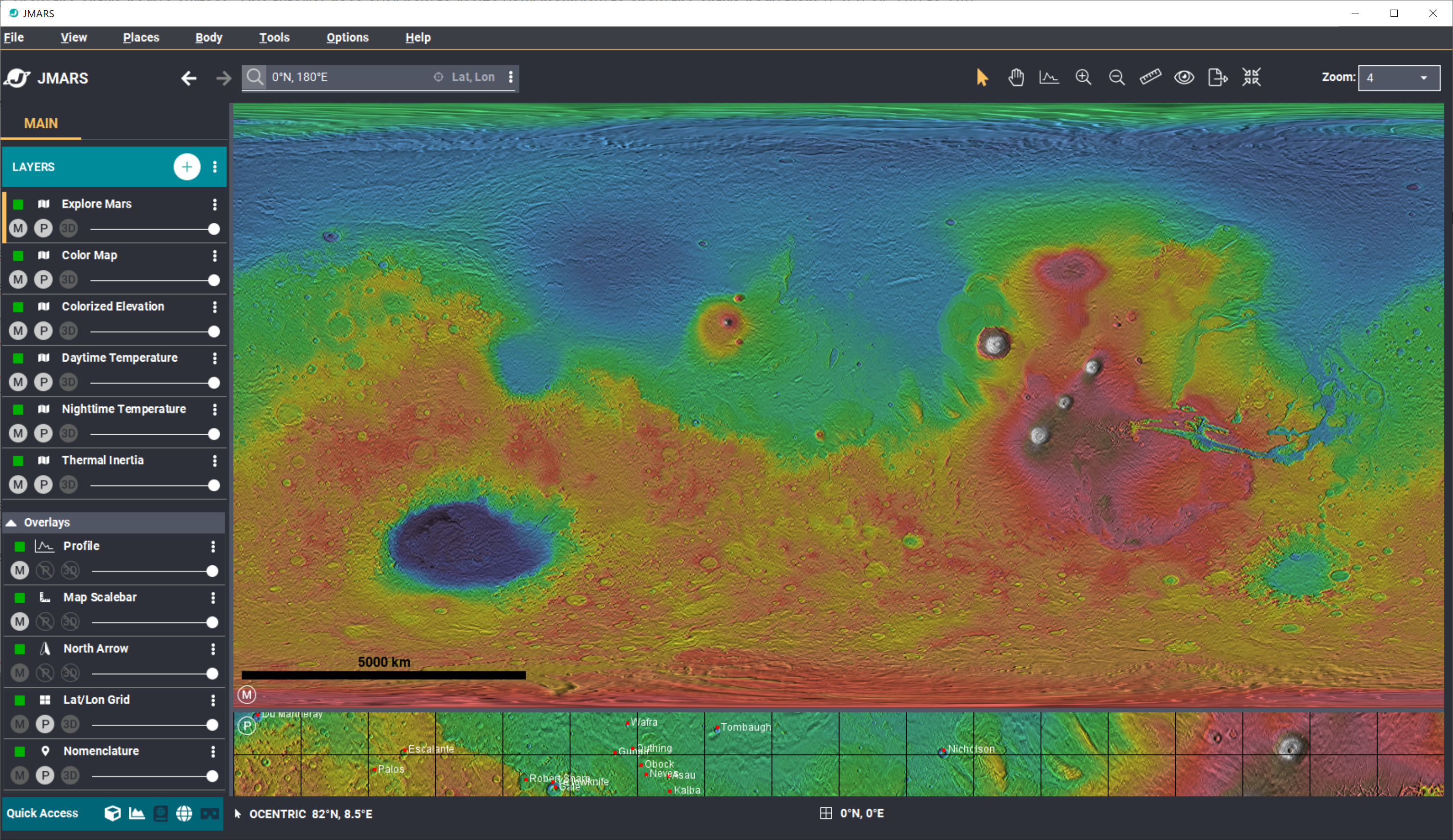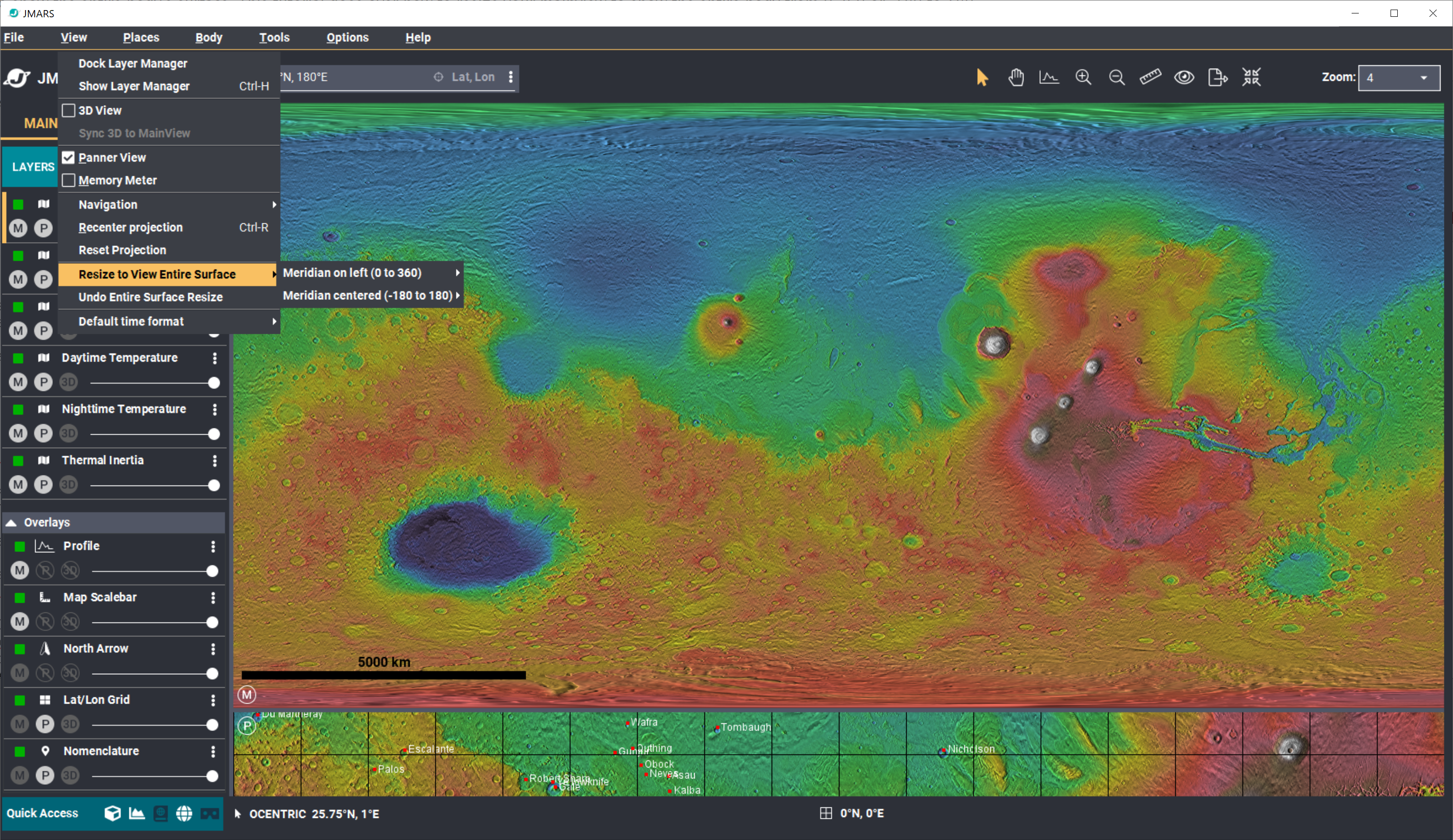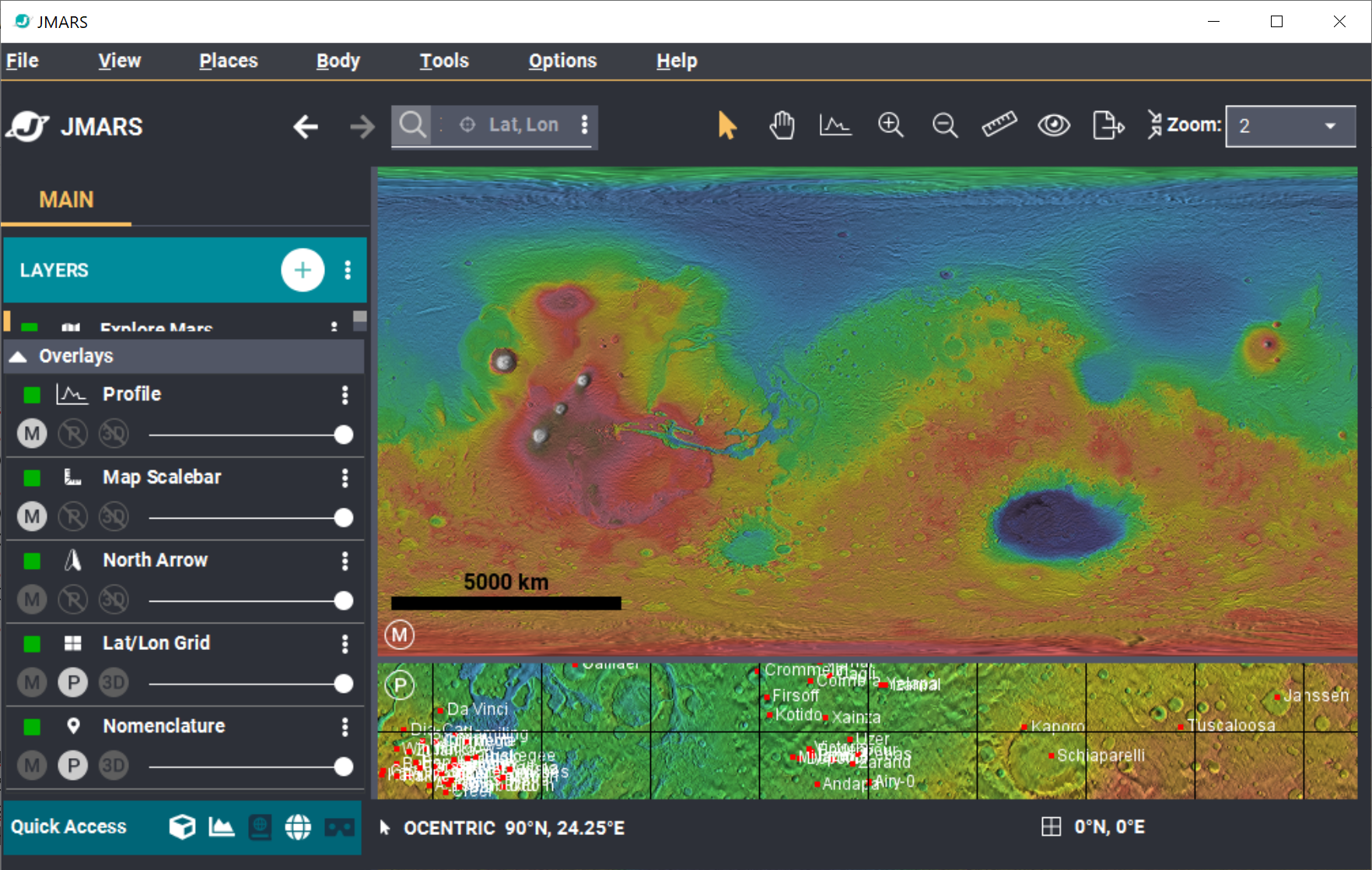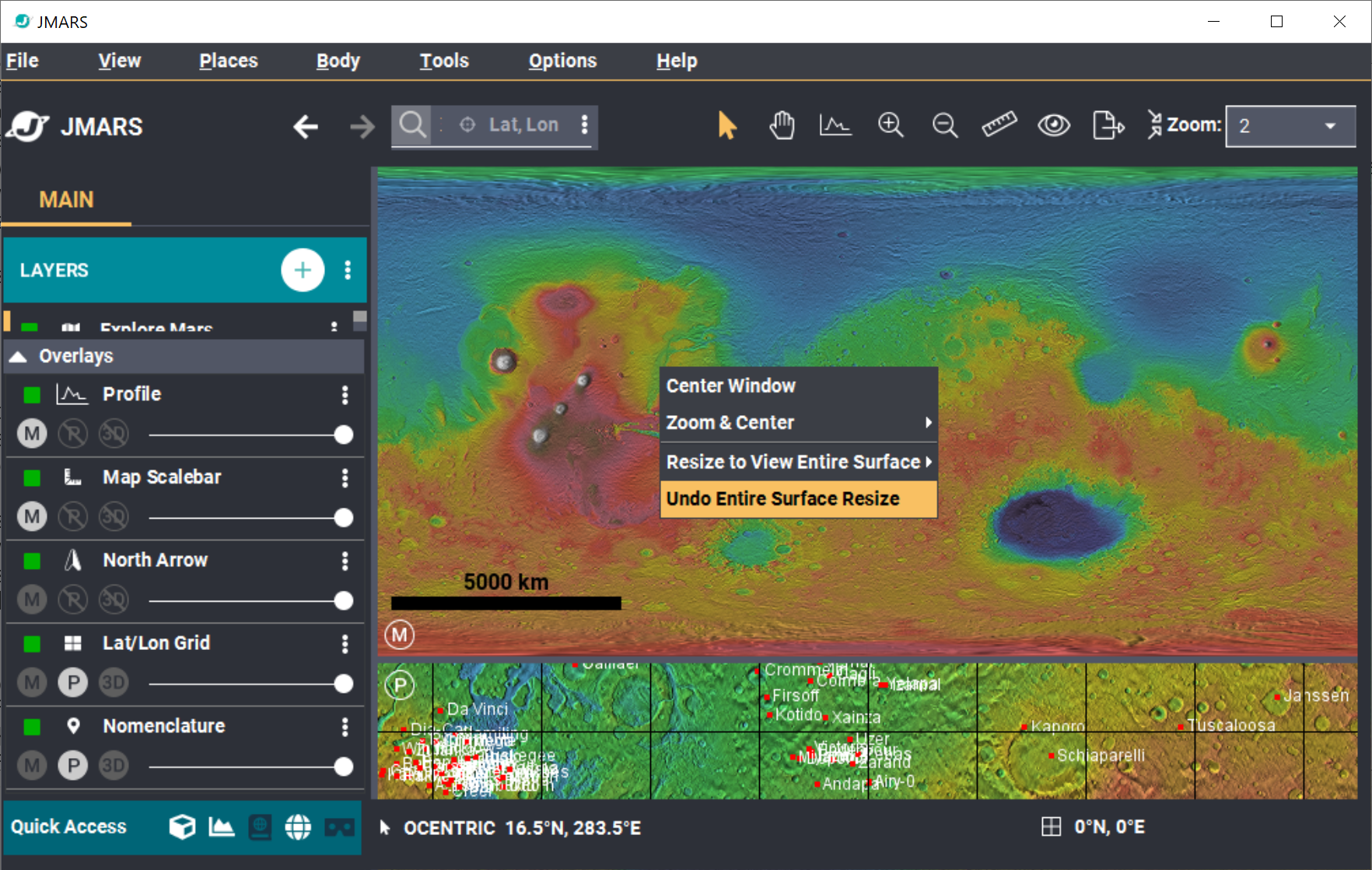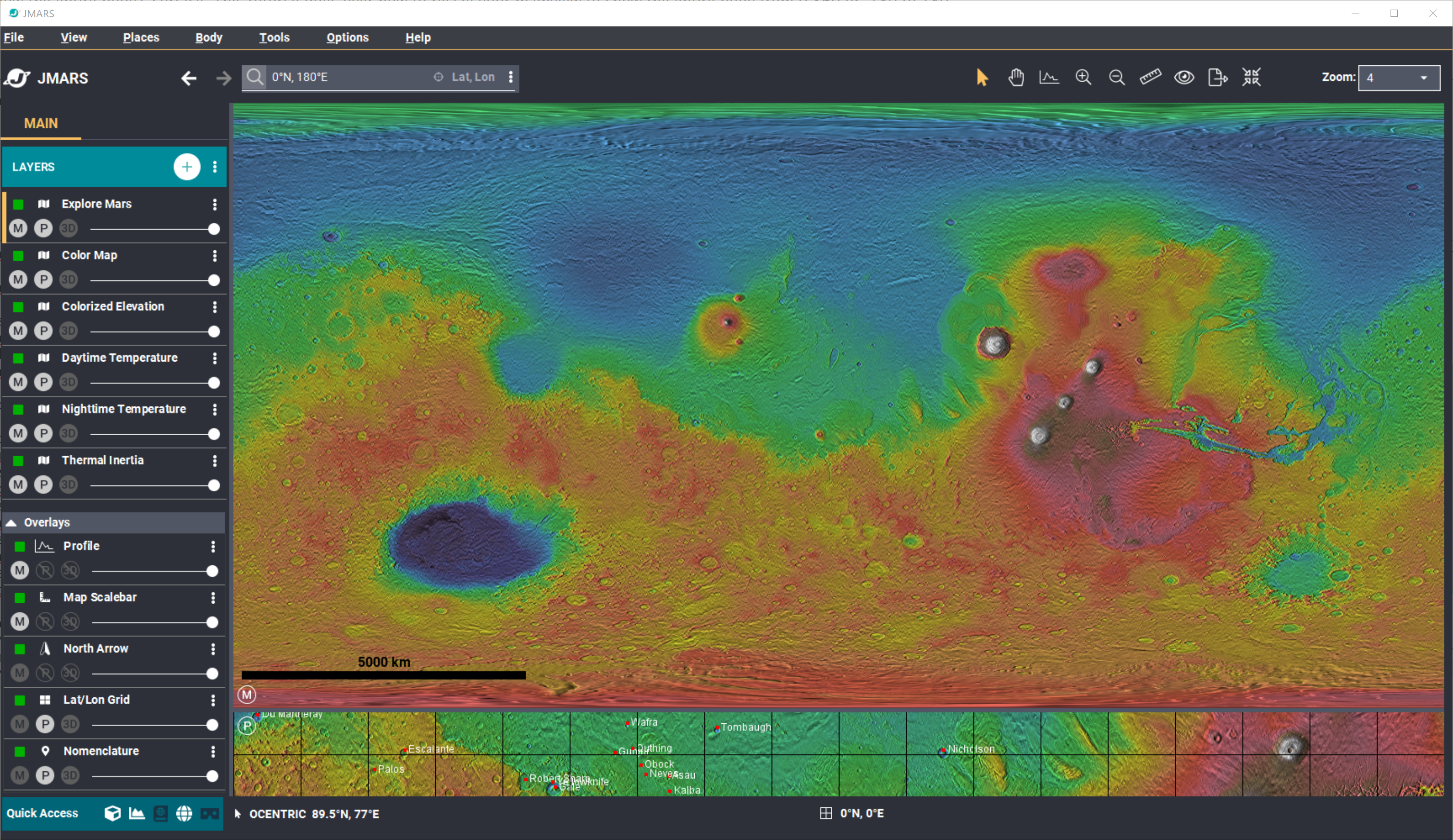- Home
- Getting Started
- Documentation
- Release Notes
- Tour the Interface
- Tour the Layers
- JMARS Video Tutorials
- Lat/Lon Grid Layer
- Map Scalebar
- Nomenclature
- Crater Counting
- 3D
- Shape Layer
- Mosaics
- Map
- Advanced/Custom Maps
- Graphic/Numeric Maps
- Custom Map Sharing
- Stamp
- THEMIS
- MOC
- Viking
- CRISM Stamp Layer
- CTX
- HiRise
- HiRISE Anaglyph
- HiRISE DTM
- HRSC
- OMEGA
- Region of Interest
- TES
- THEMIS Planning
- Investigate Layer
- Landing Site Layer
- Tutorials
- Video Tutorials
- Displaying the Main View in 3D
- Finding THEMIS Observation Opportunities
- Submitting a THEMIS Region of Interest
- Loading a Custom Map
- Viewing TES Data in JMARS
- Using the Shape Layer
- Shape Layer: Intersect, Merge, and Subtract polygons from each other
- Shape Layer: Ellipse Drawing
- Shape Layer: Selecting a non-default column for circle-radius
- Shape Layer: Selecting a non-default column for fill-color
- Shape Layer: Add a Map Sampling Column
- Shape Layer: Adding a new color column based on the values of a radius column
- Shape Layer: Using Expressions
- Using JMARS for MSIP
- Introduction to SHARAD Radargrams
- Creating Numeric Maps
- Proxy/Firewall
- JMARS Shortcut Keys
- JMARS Data Submission
- FAQ
- Open Source
- References
- Social Media
- Podcasts/Demos
- Download JMARS
JMARS ›
Resize to show global view
Resize your mainview to show the entire body's surface. This tutorial goes over how to resize your mainview to show the entire body from 0-360 or -180 to 180.
There are 2 ways to resize the view to see the full surface.
- Below is an example of what JMARS may look like when you first open it.
- When you zoom out, you can see that the surface shown is continuous and wraps around.
- Right Click Option:
- Right click the mainview and an option menu will appear.
- Put the mouse over the "Resize to view entire surface".
- Now you have two options. You can view the surface from 0 to 360 degrees OR you can view the surface from -180 to 180 degrees. For this tutorial, we've selected "Meridian on left (0 to 360)"
- The last step is picking a PPD that you would like to see. The options are 2ppd, 4ppd and 8ppd.
- Here, we've selected 4 ppd.
- Menu Option:
- Locate and click the "View" tab at the top of the JMARS screen.
- Locate the "Resize to view entire surface" menu option.
- Here, you have the same options as the right click menu. This time we will click the other view option "Meridian centered (-180 to 180)".
- The last step is picking a PPD that you would like to see. The options are 2ppd, 4ppd and 8ppd.
- This tutorial has selected 2 ppd.
- UNDO Option - want to undo your resize?
- The right click option and menu option both have an "Undo Entire Surface Resize" option.
- Click this option to undo the resize option you just picked.
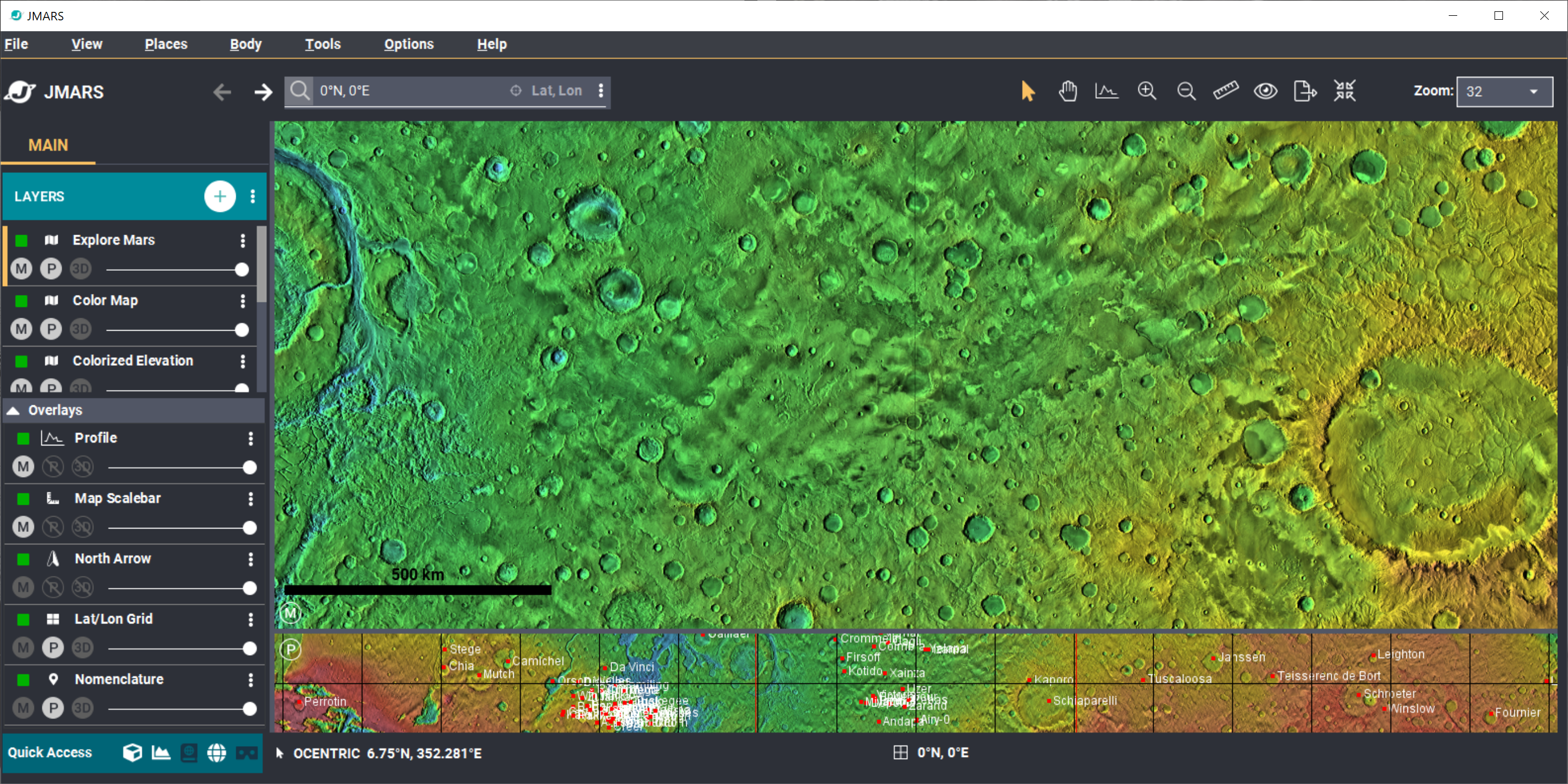
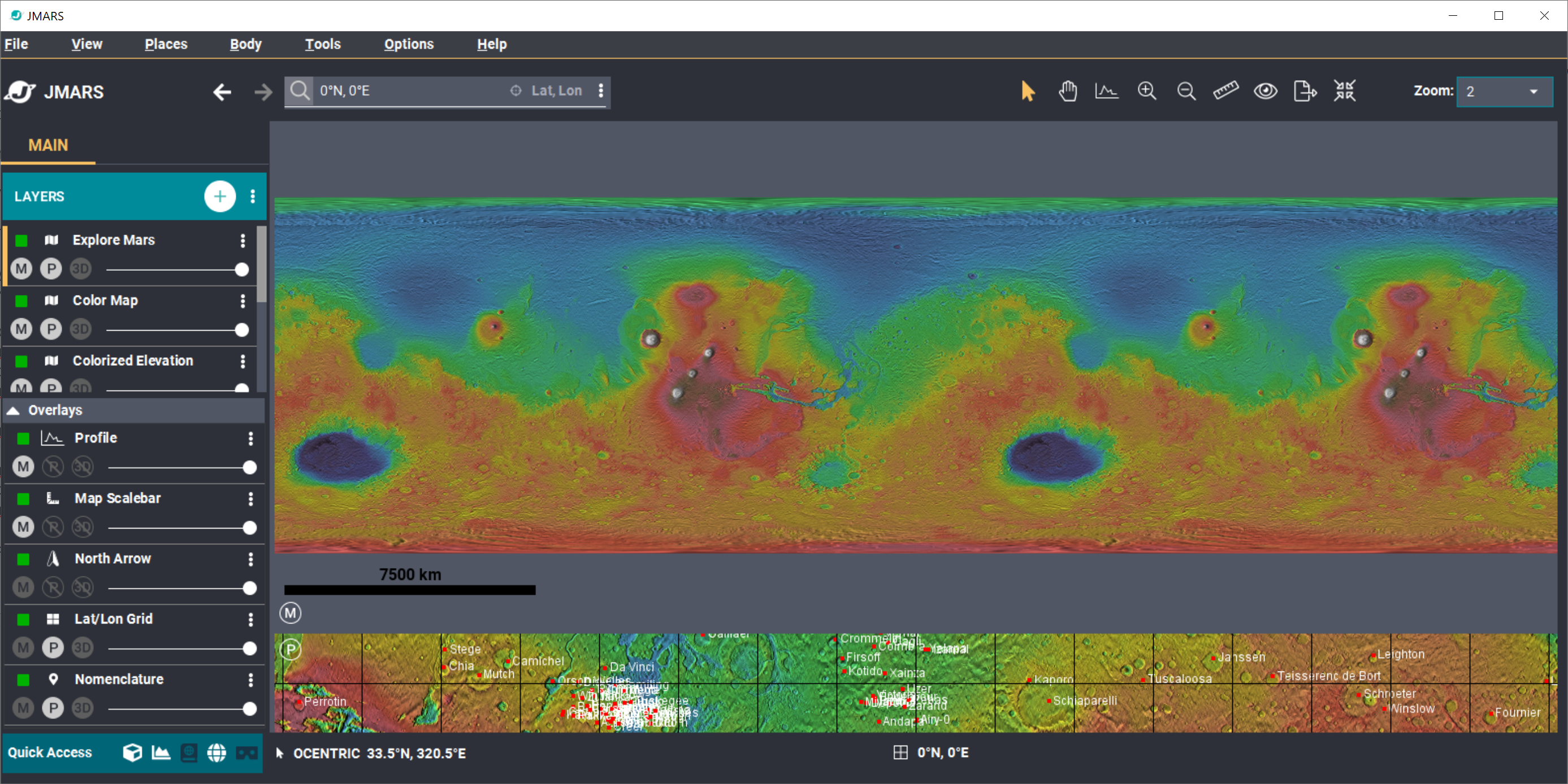
Let's change the view to the bounds of the surface only. This can be done one of two ways.