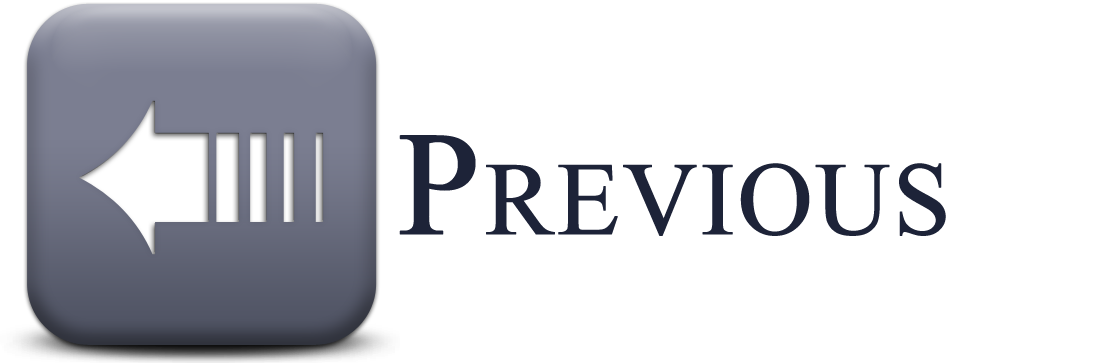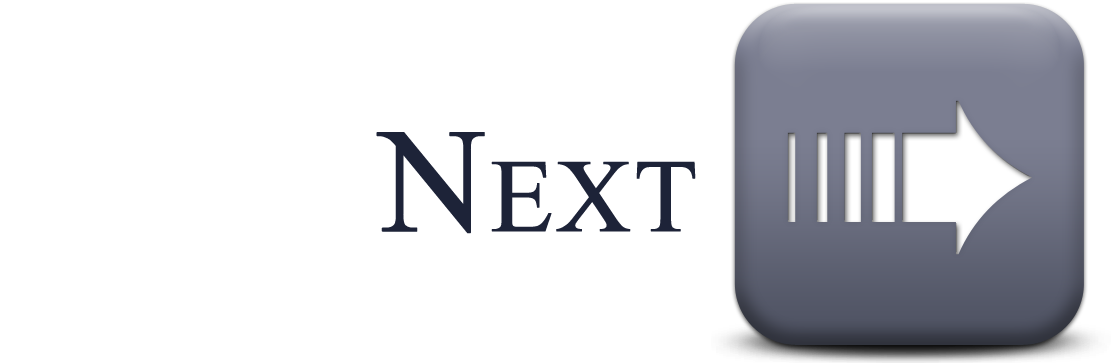- Home
- Getting Started
- Documentation
- Release Notes
- Tour the Interface
- Tour the Layers
- JMARS Video Tutorials
- Lat/Lon Grid Layer
- Map Scalebar
- Nomenclature
- Crater Counting
- 3D
- Shape Layer
- Mosaics
- Map
- Advanced/Custom Maps
- Graphic/Numeric Maps
- Custom Map Sharing
- Stamp
- THEMIS
- MOC
- Viking
- CRISM Stamp Layer
- CTX
- HiRise
- HiRISE Anaglyph
- HiRISE DTM
- HRSC
- OMEGA
- Region of Interest
- TES
- THEMIS Planning
- Investigate Layer
- Landing Site Layer
- Tutorials
- Video Tutorials
- Displaying the Main View in 3D
- Finding THEMIS Observation Opportunities
- Submitting a THEMIS Region of Interest
- Loading a Custom Map
- Viewing TES Data in JMARS
- Using the Shape Layer
- Shape Layer: Intersect, Merge, and Subtract polygons from each other
- Shape Layer: Ellipse Drawing
- Shape Layer: Selecting a non-default column for circle-radius
- Shape Layer: Selecting a non-default column for fill-color
- Shape Layer: Add a Map Sampling Column
- Shape Layer: Adding a new color column based on the values of a radius column
- Shape Layer: Using Expressions
- Using JMARS for MSIP
- Introduction to SHARAD Radargrams
- Creating Numeric Maps
- Proxy/Firewall
- JMARS Shortcut Keys
- JMARS Data Submission
- FAQ
- Open Source
- References
- Social Media
- Podcasts/Demos
- Download JMARS
JMARS ›
Mosaics Layer
The Mosaics Layer allows users to view regional image mosaics in JMARS. The only mosaics currently available are THEMIS VIS, Day IR and Night IR mosaics, but this will be expanded to include mosaics from other instruments as they become available. Most were originally compiled as part of the various research projects at the Mars Space Flight Facility and are now being made available to a wider audience through JMARS. The Mosaics Layer is available in the Public, THEMIS and MRO releases of JMARS.
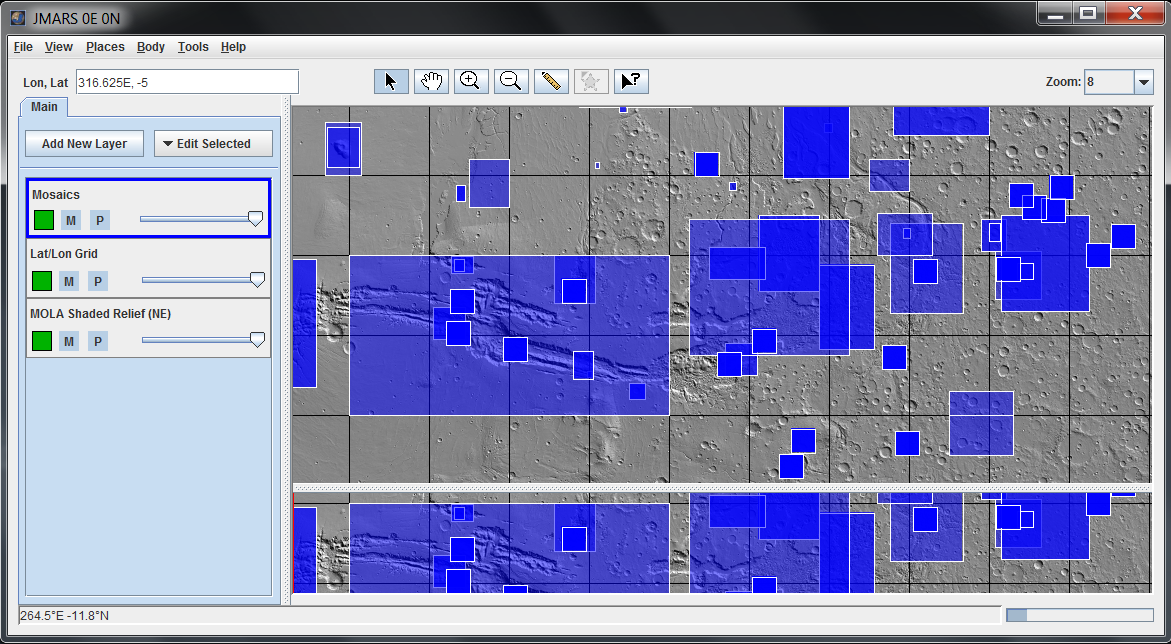
Open the Mosaics Layer
- Open the Layer: In the Layer Manager, chose "Add New Layer" -> "Mosaic Outlines"
- Mosaic outlines will be displayed in the Viewing Window.
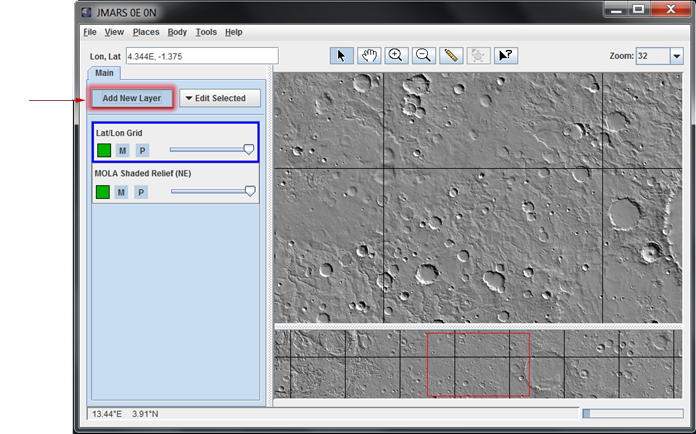

- Load a Mosaic (from the Viewing Window): In the Viewing Window, right-click on an area covered by a mosaic outline and chose "Load Mosaic_Name"
- If multiple mosaics cover the selected point, they will all be available as options in the right-click menu.
- After a mosaic is loaded, it will appear as a separate layer in the Layer Manager.


- Load a Mosaic (from the Focus Panel): Double click on the "Mosaics" tab in the Layer Manager to access the focus panel, which contains a sortable list of all the available mosaics. Right-clicking on a mosaic name gives a user the option to either center the Viewing Window on the mosaic or load the mosaic.

- Remove a Mosaic: To remove a specific mosaic from your JMARS session, highlight the mosaic or layer name, click "Edit Selected" and then select "Delete"