- Home
- Getting Started
- Documentation
- Release Notes
- Tour the Interface
- Tour the Layers
- JMARS Video Tutorials
- Lat/Lon Grid Layer
- Map Scalebar
- Nomenclature
- Crater Counting
- 3D
- Shape Layer
- Mosaics
- Map
- Advanced/Custom Maps
- Graphic/Numeric Maps
- Custom Map Sharing
- Stamp
- THEMIS
- MOC
- Viking
- CRISM Stamp Layer
- CTX
- HiRise
- HiRISE Anaglyph
- HiRISE DTM
- HRSC
- OMEGA
- Region of Interest
- TES
- THEMIS Planning
- Investigate Layer
- Landing Site Layer
- Tutorials
- Video Tutorials
- Displaying the Main View in 3D
- Finding THEMIS Observation Opportunities
- Submitting a THEMIS Region of Interest
- Loading a Custom Map
- Viewing TES Data in JMARS
- Using the Shape Layer
- Shape Layer: Intersect, Merge, and Subtract polygons from each other
- Shape Layer: Ellipse Drawing
- Shape Layer: Selecting a non-default column for circle-radius
- Shape Layer: Selecting a non-default column for fill-color
- Shape Layer: Add a Map Sampling Column
- Shape Layer: Adding a new color column based on the values of a radius column
- Shape Layer: Using Expressions
- Using JMARS for MSIP
- Introduction to SHARAD Radargrams
- Creating Numeric Maps
- Proxy/Firewall
- JMARS Shortcut Keys
- JMARS Data Submission
- FAQ
- Open Source
- References
- Social Media
- Podcasts/Demos
- Download JMARS
JMARS ›
Introduction to Ellipse Drawings
Introduction to Ellipse Drawings
Drawing an Ellipse
NOTE: when drawing an ellipse, reproject the main view and draw closest to the center of projection to eliminate as much distortion as possible. If an ellipse is drawn away from the projection, and then reprojected afterwards, the ellipse will show distortion.
- To draw an ellipse, first make sure you are in the draw ellipse mode. Open the “Draw Shape” panel by clicking the polygon on the toolbar at the top of the JMARS Screen

- The “Custom Shape Editor” panel opens. Click the Ellipse shape.

- Navigate to your main screen to start drawing. Click anywhere on your screen and start moving your mouse. You should see a “Ghost” Ellipse. This is a preview of what your ellipse will look like.

- Move your mouse to increase, decrease and change your rotation angle
- To cancel the drawing, press the “ESC” key. This will exit the ellipse drawing at this point
- To complete your ellipse, do one of the following:
1) Click anywhere on the screen
2) Press Enter

Editing an Ellipse
There are multiple ways to Edit your existing ellipse. You can edit using your mouse, the feature table or using keys.
Edit using the mouse:
o Make sure no shapes are selected. Click the selection arrow at the top of the JMARS screen.

o Click the ellipse you would like to edit. This will turn your ellipse back into the “Ghost” mode.

§ To edit the MINOR axis: hold CTRL/META/CMD (depends on your machine) and then move the scroll wheel
§ To Edit the MAJOR axis: hold SHIFT and then rotate the mouse wheel
§ To edit the major AND minor axis proportionally, hold SHIFT + CTRL/META/CMD and then rotate the mouse wheel
§ Edit the rotational angle only, scroll the mouse wheel
§ To get out of edit mode or CANCEL, press the ESCAPE key
§ To FINISH the edit, click ENTER or click on the main view
Edit using control Keys:
o Make sure no shapes are selected. Click the selection arrow at the top of the JMARS screen.

o Click the ellipse you would like to edit. This will turn your ellipse back into the “Ghost” mode.

§ Edit the MINOR axis using n to increase and m to decrease
§ Edit the MAJOR axis using j to increase and k to decrease
§ Rotate the ellipse using z to go counter clockwise and x to go clockwise
§ To get out of edit mode or CANCEL, press the ESCAPE key
§ To FINISH the edit, click ENTER or click on the main view
Edit using the feature table:
o Open the feature table by double clicking your Custom Shape Layer

o Make sure you click the Select Arrow at the top of the screen to be in edit mode

o Locate the ellipse you want to edit and click the row to select it. Then click “e”. The Ghost mode will be in the main view.

o To get out of edit mode or CANCEL, press the ESCAPE key
o To FINISH the edit, click ENTER or click on the main view
Delete an Ellipse:
- Select the ellipse, right click --> Delete Selected Feature
D
Drawing Circular Ellipses
Drawing several ellipses? Drawing them as circular ellipses and then going back and editing them might be a better option. The major and minor axis are the same and the rotaion angle is 0. The circular ellipse differs from the circle shape layer. The circular ellipse is not a point and radius. It has multiple points that make up the perimeter.
- Double click the Custom Shape Layer to open the “Custom Shape Layer Options“ window

- Click the “Feature” menu item. Click “Ellipse Options”

- This opens the “Ellipse Options” window. Click the drop down list and click “Circle”

- Go back to the main view. Click anywhere and move the mouse to change the size (make sure ellipse is still selected in the Draw panel). Click the screen again to complete the circular ellipse or press enter. Use the ESCAPE key to cancel the circular ellipse.

- Draw the circular ellipse close to the center of projection to ensure the least amount of distortion.
Other ellipse related functions
Learn how to convert ellipses to circular ellipses, circular ellipses to ellipses and actual circle shapes to ellipses.
Convert ellipses to circular ellipses:
- Once you have an ellipse in the main view, select the ellipse by clicking and dragging over the ellipse. The ellipse should be highlighted in yellow
- Right click the selected ellipse Polygon Functions Make Ellipse Circular
Convert circular ellipse to and ellipse:
- Once you have a circular ellipse in the main view, select the circular ellipse by clicking and dragging over the ellipse. The ellipse should be highlighted in yellow
- Right click the selected ellipse Polygon Functions Convert to Ellipse
Convert Circle shapes to Ellipses:
Have actual circles that you’d like to convert to ellipses? You can do that!
- Select the circle in the main view, select the circle by clicking and dragging over the ellipse. The ellipse should be highlighted in yellow
- Right click the selected circle Polygon Functions Convert to Ellipse