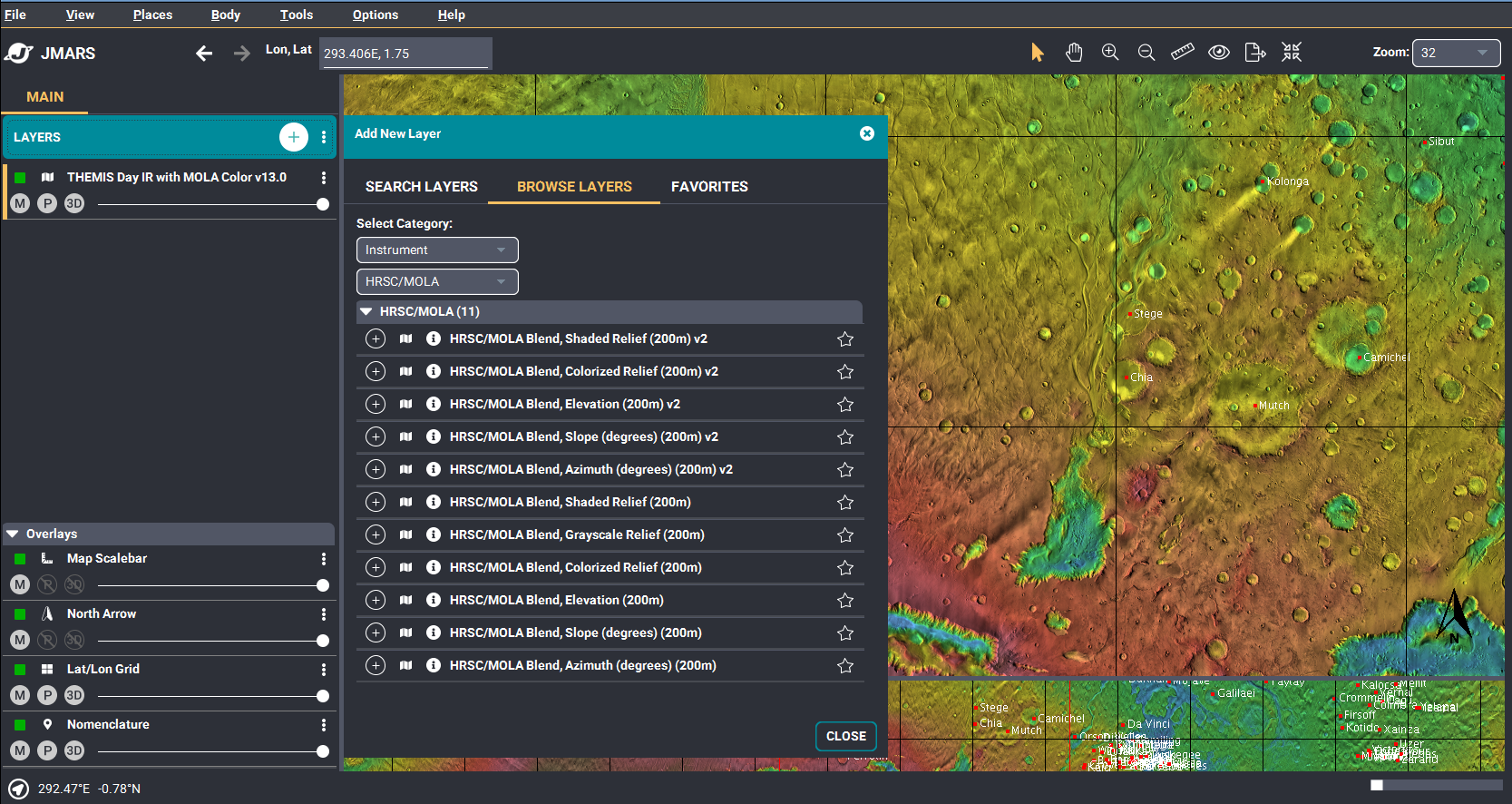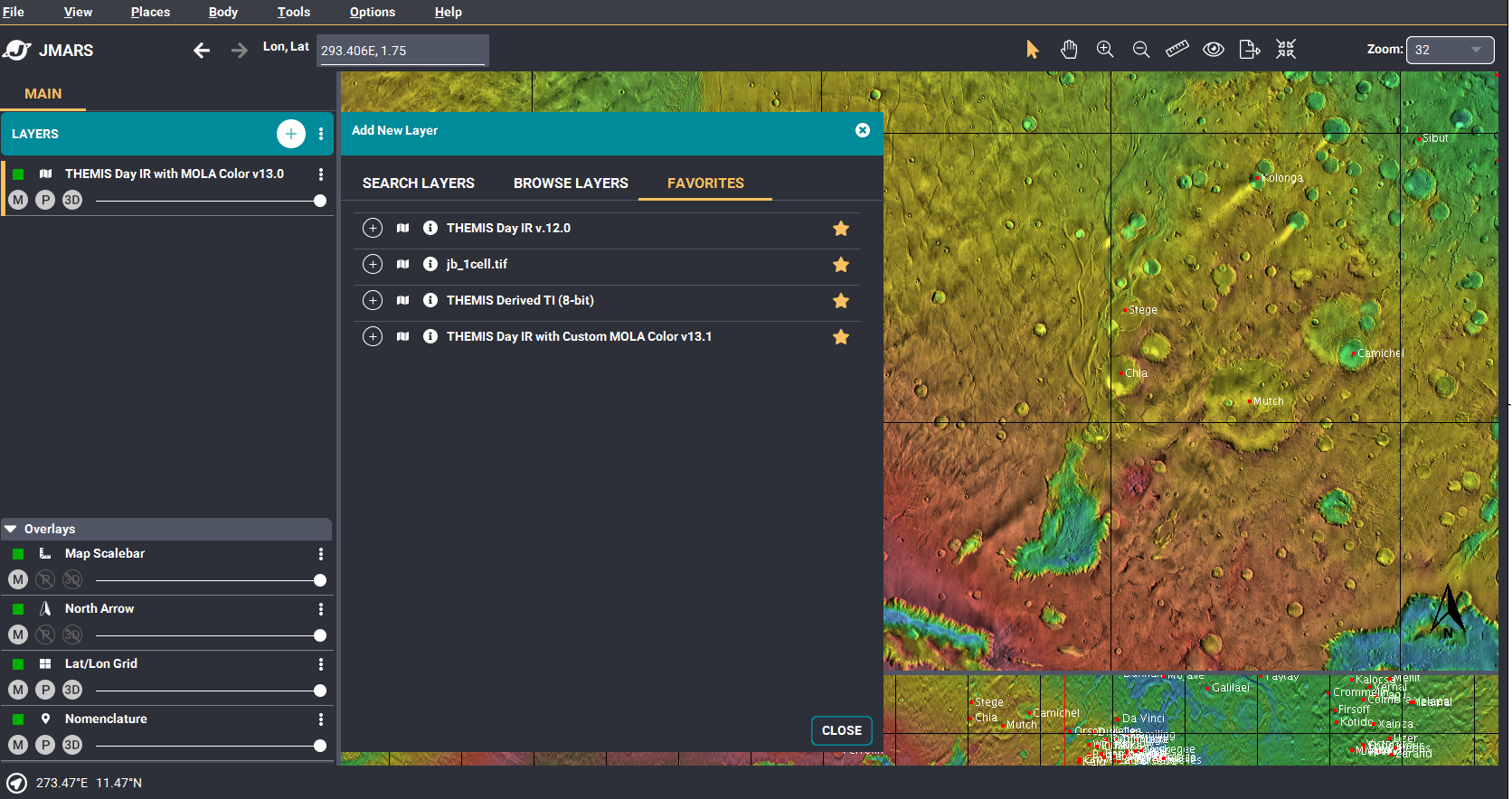- Home
- Getting Started
- Documentation
- Release Notes
- Tour the Interface
- Tour the Layers
- JMARS Video Tutorials
- Lat/Lon Grid Layer
- Map Scalebar
- Nomenclature
- Crater Counting
- 3D
- Shape Layer
- Mosaics
- Map
- Advanced/Custom Maps
- Graphic/Numeric Maps
- Custom Map Sharing
- Stamp
- THEMIS
- MOC
- Viking
- CRISM Stamp Layer
- CTX
- HiRise
- HiRISE Anaglyph
- HiRISE DTM
- HRSC
- OMEGA
- Region of Interest
- TES
- THEMIS Planning
- Investigate Layer
- Landing Site Layer
- Tutorials
- Video Tutorials
- Displaying the Main View in 3D
- Finding THEMIS Observation Opportunities
- Submitting a THEMIS Region of Interest
- Loading a Custom Map
- Viewing TES Data in JMARS
- Using the Shape Layer
- Shape Layer: Intersect, Merge, and Subtract polygons from each other
- Shape Layer: Ellipse Drawing
- Shape Layer: Selecting a non-default column for circle-radius
- Shape Layer: Selecting a non-default column for fill-color
- Shape Layer: Add a Map Sampling Column
- Shape Layer: Adding a new color column based on the values of a radius column
- Shape Layer: Using Expressions
- Using JMARS for MSIP
- Introduction to SHARAD Radargrams
- Creating Numeric Maps
- Proxy/Firewall
- JMARS Shortcut Keys
- JMARS Data Submission
- FAQ
- Open Source
- References
- Social Media
- Podcasts/Demos
- Download JMARS
JMARS ›
Beta JMARS Release! Check out all the changes in 5.0.16
We've updated Beta JMARS with some big changes! Update and check out some of the new features!
Greetings!
Version 5.0.16 of Beta JMARS has just been released ! As our effort to modernize JMARS User Interface continues, here are the new features included in this release:
- New Add Layer interface. Clicking the "Add Layer" button will bring up a new "slide out" dialog for searching and adding layers.
- The Add Layer Dialog has 3 tabs: Search Layers, Browse Layers, Favorite Layers
- Search functionality allows multiple ways of finding layers:
- Type: Simply start typing in the search bar and use the suggested results as a guide for useful search input.
- Suggested results will alert the user as to where the results originated. For example, if the match was found in the description, the results might say "name: MOLA
" signifying that the description for the layer "MOLA" matched the search input. - Suggested results can be clicked on to execute a targeted search
- The suggested results box can also be scrolled using the up and down arrows, hitting Enter. This is the same as clicking on a suggestion
- Clear the suggestion box by hitting the "x" icon to the right of the search bar
- Pressing Enter will execute whatever search terms are in the search bar
- Clicking on certain tags (Instrument, Imagery, Category, Subcategory, Topic) will give you suggestions based on the selected tag. This may allow you to narrow your search with one click.
- Enter a tag and search input to search just within that tag (case insensitive)
- name: themis mola day IR - hit enter and find all layers that match all of these in the name
- Browse Layer - interface for browsing layers similar to previous versions of JMARS
- Favorites - Set your favorite layers and find them easily on the favorites tab!
- New layer manager interface:
- New icons
- New shortcut menu on each row
- New shortcut menu on the Add Layer Button
- In Beta JMARS, locate the "Options" tab at the top of the screen, click it
- Click "Check for Updates"
New version includes:
To Update from within Beta JMARS: