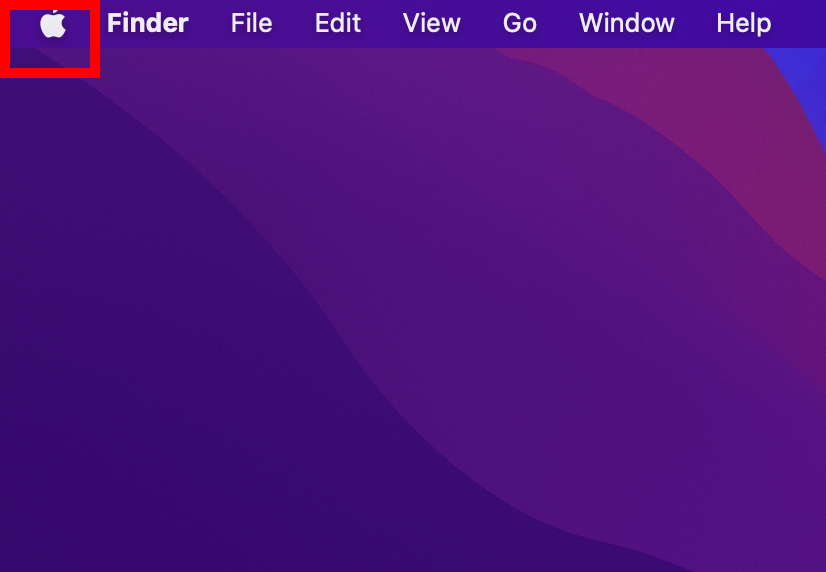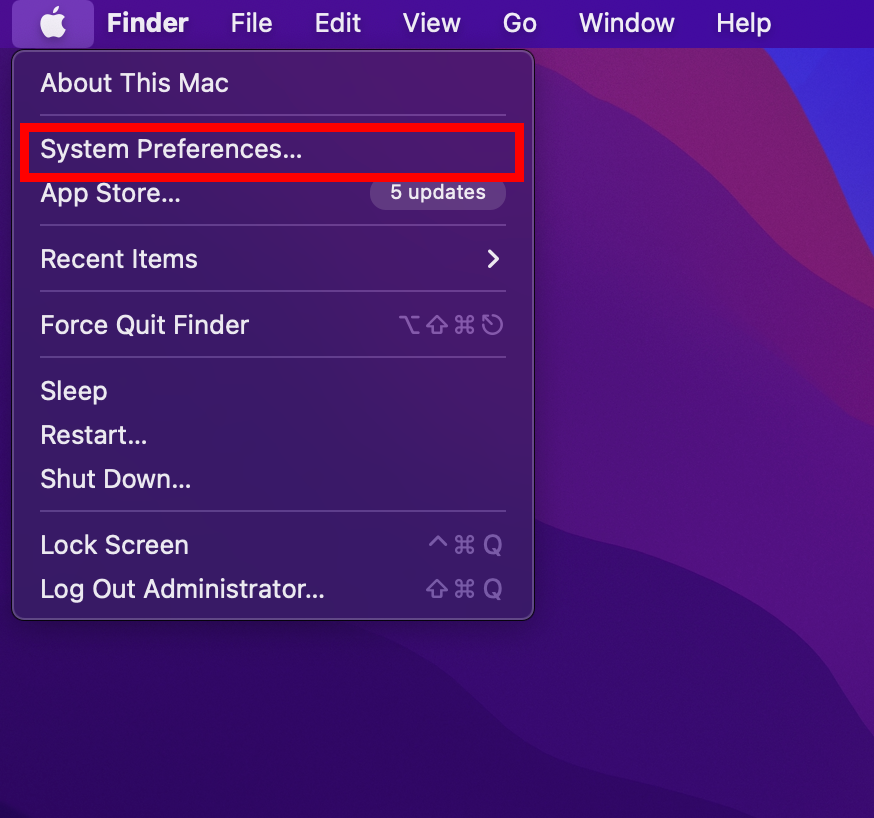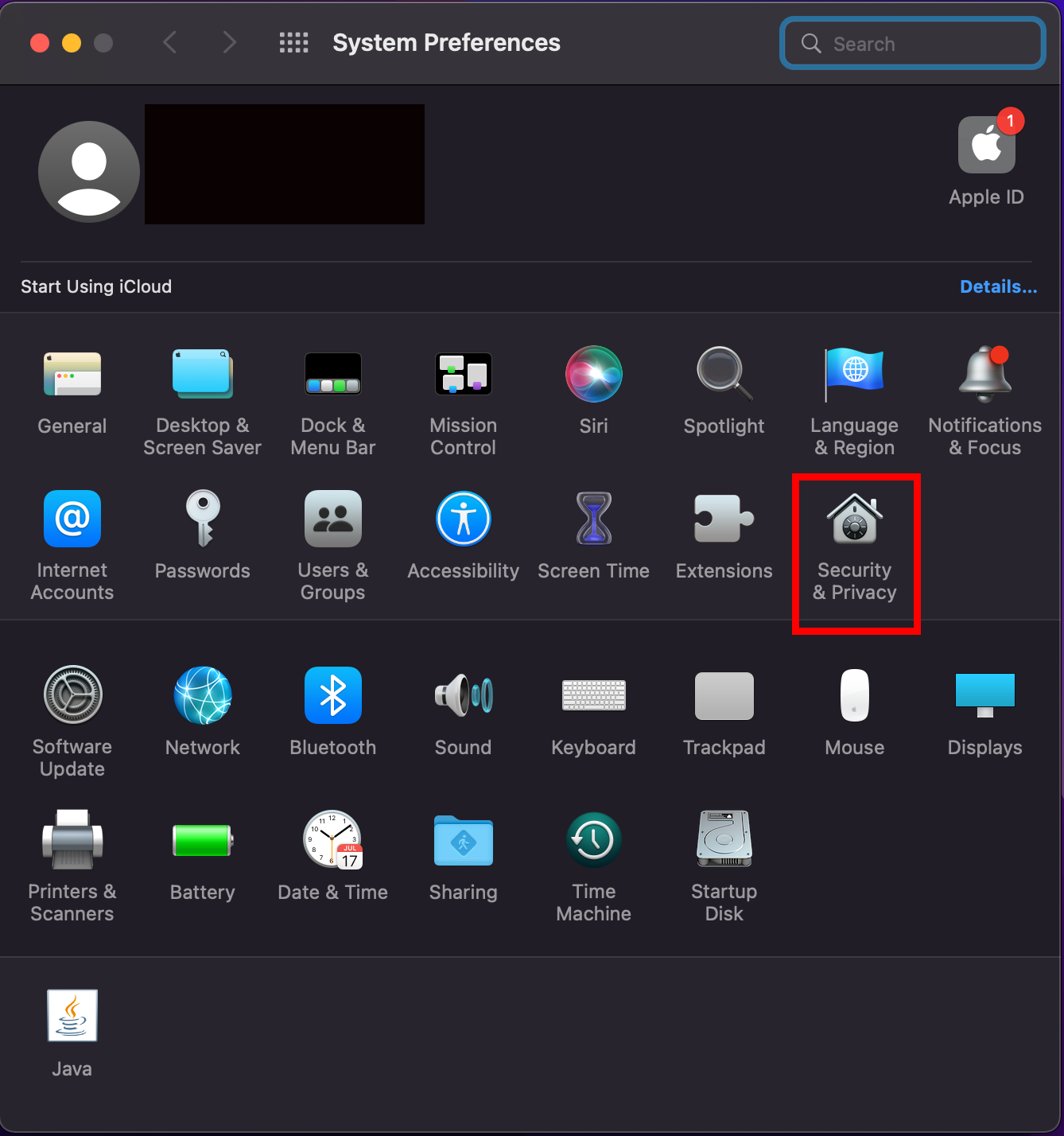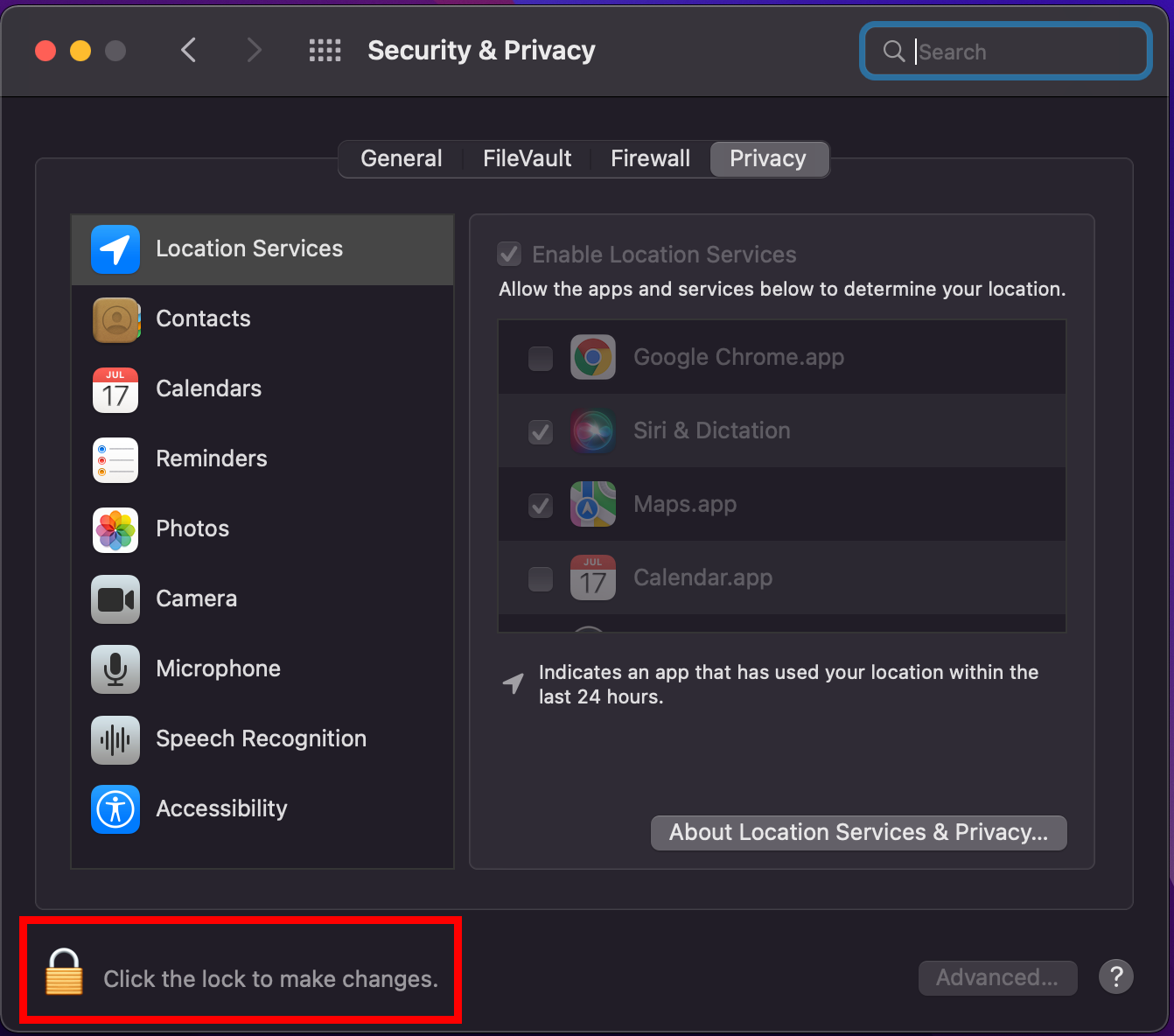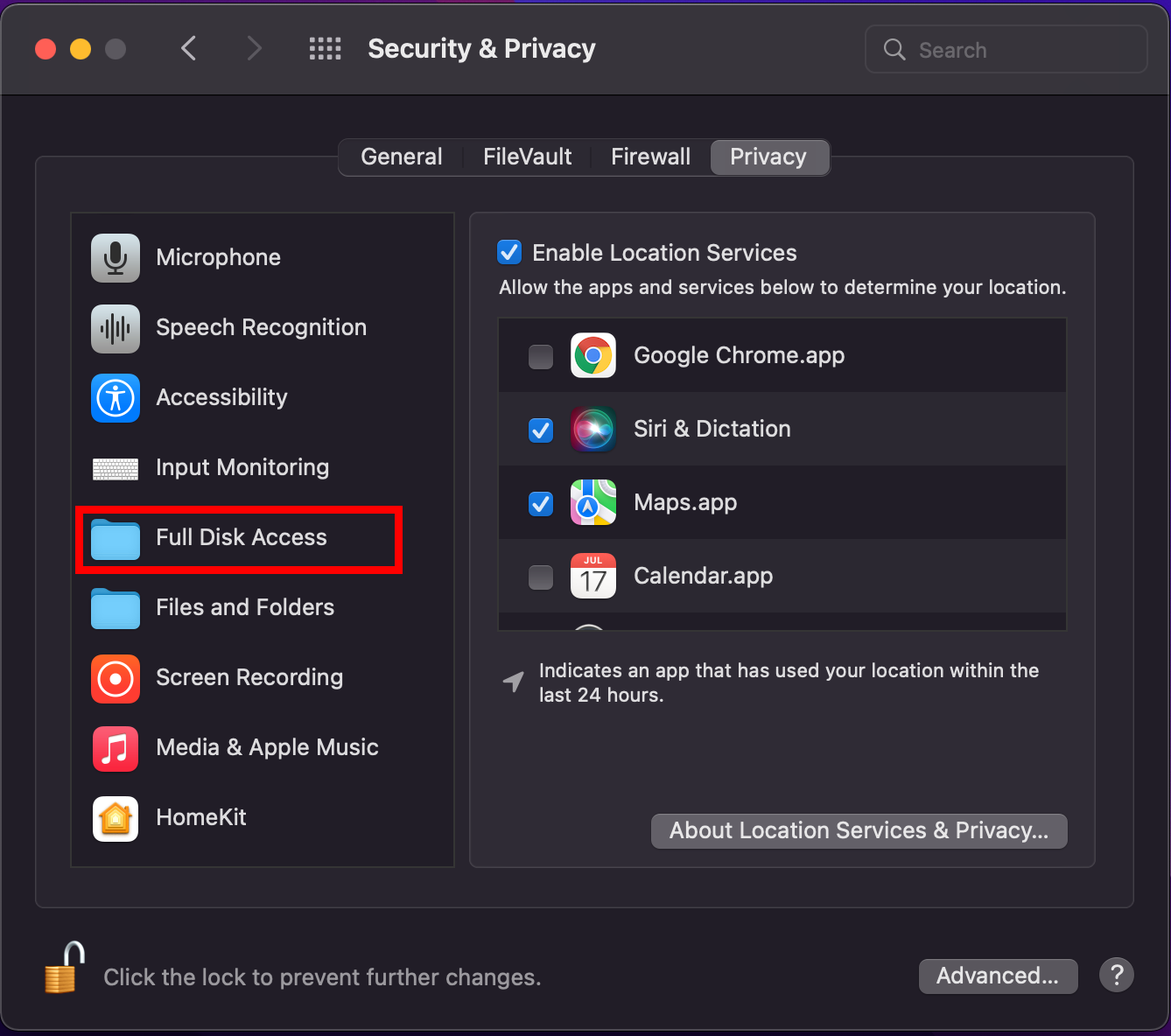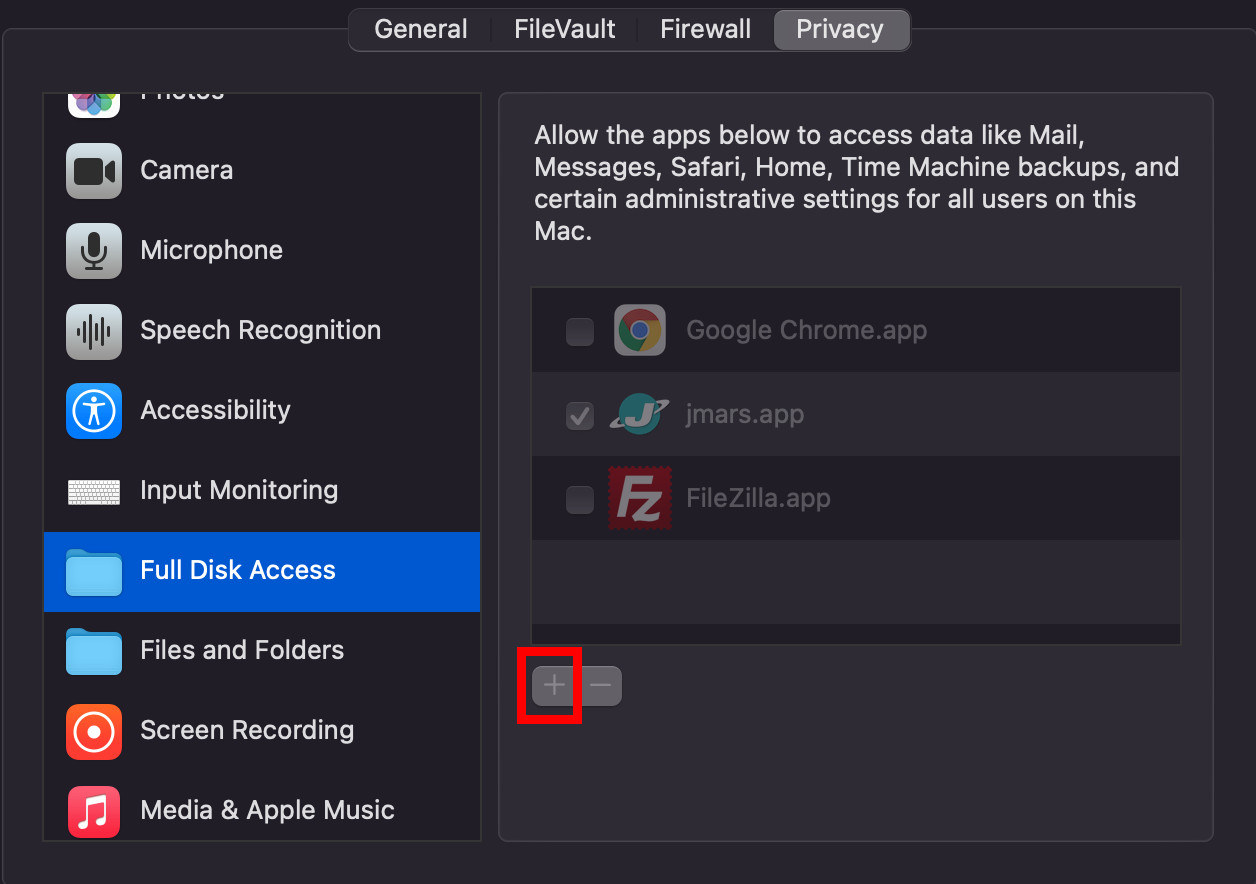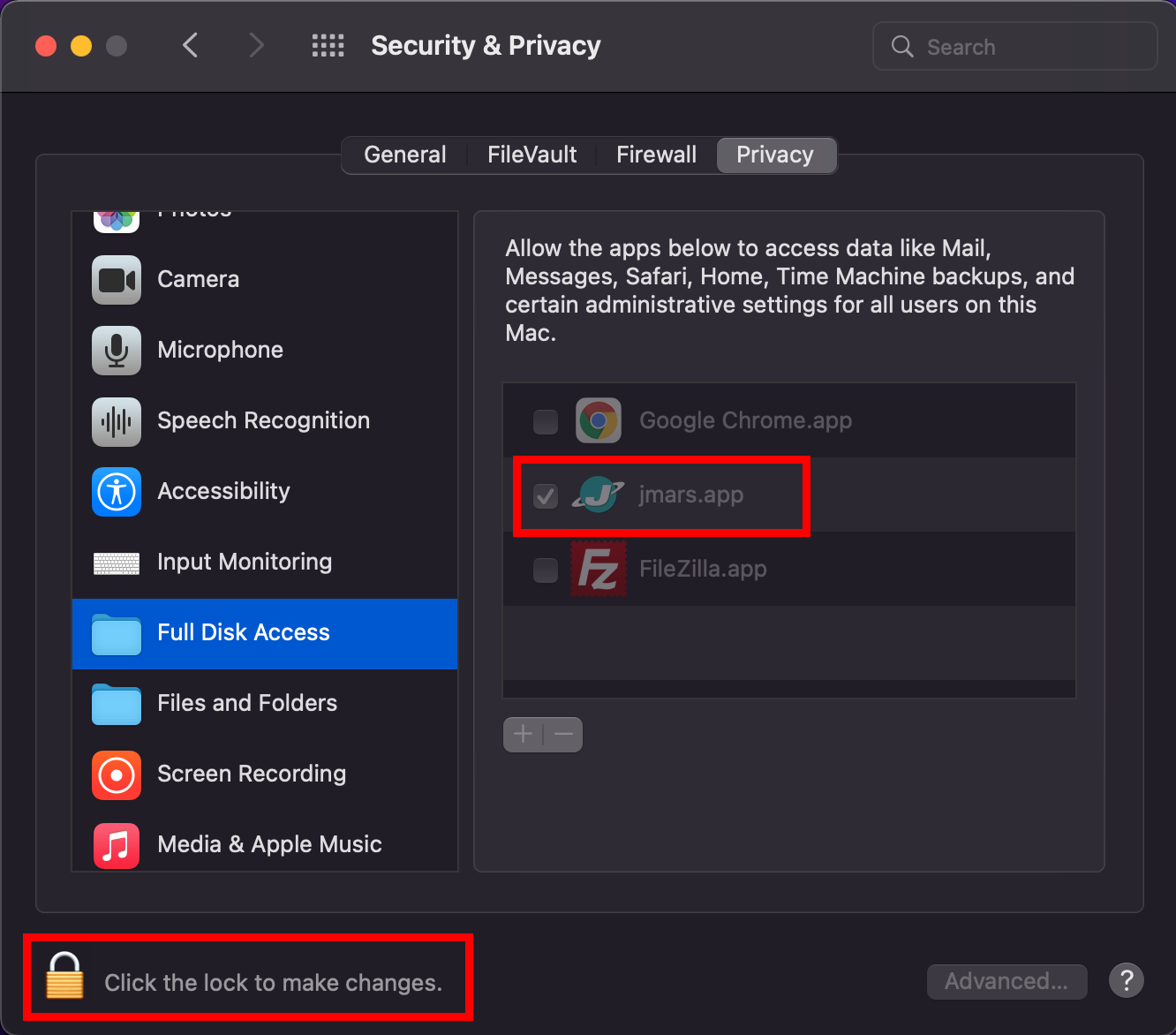- Home
- Getting Started
- Documentation
- Release Notes
- Tour the Interface
- Tour the Layers
- JMARS Video Tutorials
- Lat/Lon Grid Layer
- Map Scalebar
- Nomenclature
- Crater Counting
- 3D
- Shape Layer
- Mosaics
- Map
- Advanced/Custom Maps
- Graphic/Numeric Maps
- Custom Map Sharing
- Stamp
- THEMIS
- MOC
- Viking
- CRISM Stamp Layer
- CTX
- HiRise
- HiRISE Anaglyph
- HiRISE DTM
- HRSC
- OMEGA
- Region of Interest
- TES
- THEMIS Planning
- Investigate Layer
- Landing Site Layer
- Tutorials
- Video Tutorials
- Displaying the Main View in 3D
- Finding THEMIS Observation Opportunities
- Submitting a THEMIS Region of Interest
- Loading a Custom Map
- Viewing TES Data in JMARS
- Using the Shape Layer
- Shape Layer: Intersect, Merge, and Subtract polygons from each other
- Shape Layer: Ellipse Drawing
- Shape Layer: Selecting a non-default column for circle-radius
- Shape Layer: Selecting a non-default column for fill-color
- Shape Layer: Add a Map Sampling Column
- Shape Layer: Adding a new color column based on the values of a radius column
- Shape Layer: Using Expressions
- Using JMARS for MSIP
- Introduction to SHARAD Radargrams
- Creating Numeric Maps
- Proxy/Firewall
- JMARS Shortcut Keys
- JMARS Data Submission
- FAQ
- Open Source
- References
- Social Media
- Podcasts/Demos
- Download JMARS
JMARS ›
Can't see your files in JMARS? Learn how to get access here.
Are you using a Mac and you can't see your files in JMARS? Newer Mac OS versions require you give Full Disk Access to apps. This tutorial will show you how to give Full Disk Access to JMARS.
- Locate the Apple in the top left hand corner of your Mac Desktop and click it.
- Locate the "System Preferences" in the drop down menu and click it.
- Look for the "Security and Privacy" icon and open it.
- When the Security and Privacy window opens, first click the lock at the bottom of the window to enable changes.
- On the left hand side of the window, locate and click on "Full Disk Access" and then click the "+" to add an app.
- Locate your jmars.app file. This will be in your JMARS folder in the directory you picked when you installed JMARS. For me, I downloaded JMARS in the applications folder. After you locate the jmars.app file, click "Open"